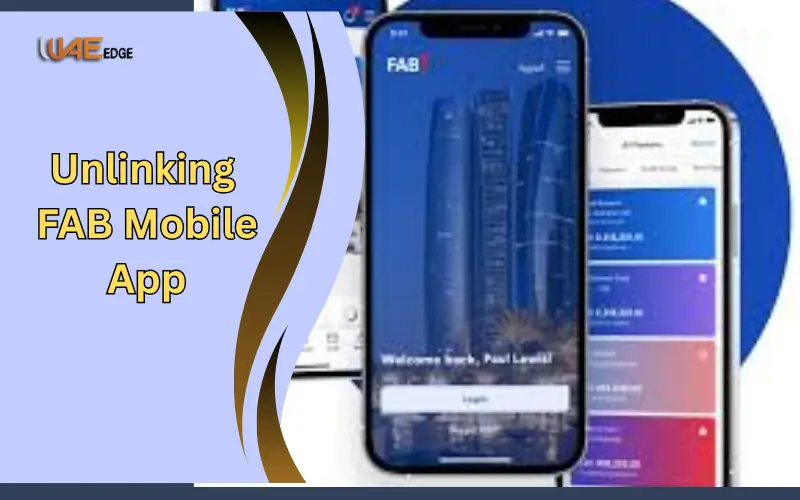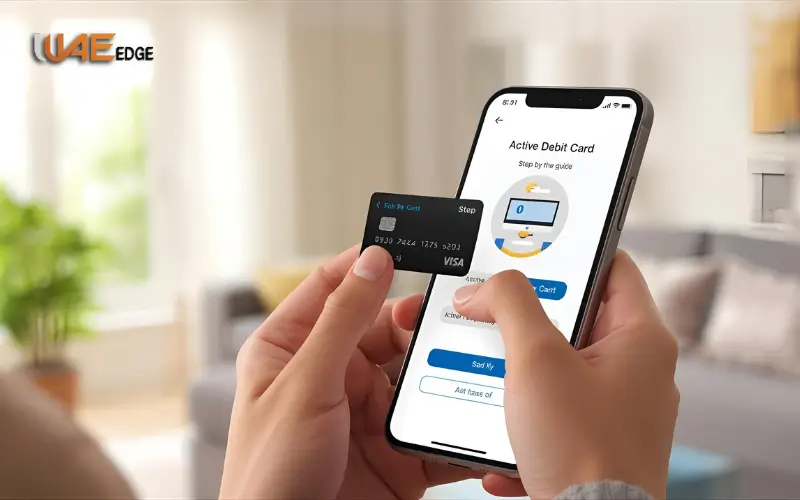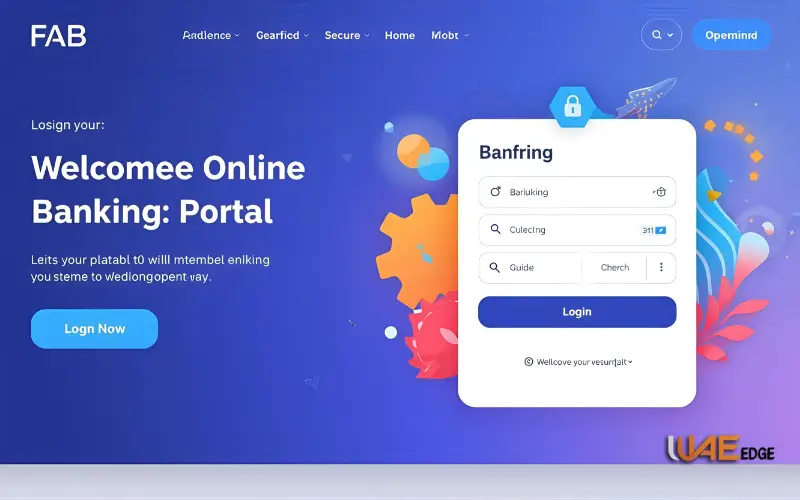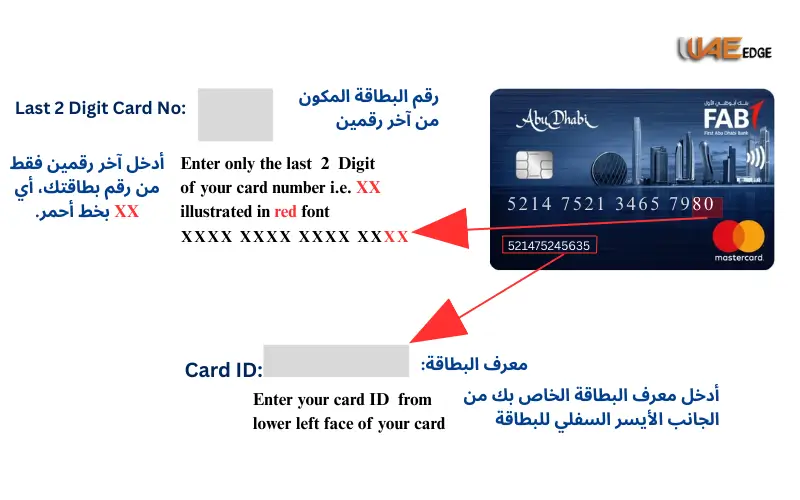Introduction
First Abu Dhabi Bank FAB Mobile App is one of the digital banking applications that are the most popular in the UAE. It enables customers to do account management, fund transfers, payment of bills, balance checks and services of debit or credit cards at all times and at all locations.
In this guide, we shall elaborate on:
- Reasons and time of unlinking the FAB Mobile Banking App.
- Various ways of deregistering your device.
- Account security measures
Unlinking FAB App requirements
- Guide to installing the app on a new phone.
- Frequently asked questions and problem-solving hints.
Related Blog: Close FAB Account Guide for UAE Customers
Why Do You Have to Unlink the FAB Mobile App
One of the steps towards the protection of your finances is to unlink the FAB App. The most frequent ones are listed below:
Security Reasons
- Missing or stolen phone – Keep a lockout on your bank account.
- Suspicious activity – Additional safety in case of suspicious activity.
- Hacked password or PIN -Unlinking prevents any person from accessing your mobile banking.
Device Related Reasons
- Replacing with a new smartphone -Deregistering the old one is required before using the new phone.
- Apps not operating correctly -Unlinking and re-registering can help solve technical errors.
- One device policy– FAB permits a single device when it comes to mobile banking.
Personal Preferences
- Switch off mobile access because you like online banking.
- Moving to web banking to have improved control over the computer.
Disconnecting FAB Mobile App Various Techniques
The deregistration or deactivation of the FAB Mobile App takes place in four major ways. You may do it either directly through the app, online banking, by talking to FAB customer support, or by attending a branch.
1. Unlink (FAB Mobile App Settings).
In case you have access to your registered phone:
- Open the FAB Mobile App.
- Log in with your credentials.
- Open the Settings menu and select the Device Management option.
- Select your device.
- Clicks on Unlink / Deregister Device.
- Confirm the action.
✅ The application will automatically log out and the device will not have any access anymore.
2: Unlink through FAB Online Banking
In case you have lost your mobile but can log in to a computer:
- Go to the FAB Online Banking Portal.
- Enter your User ID and your password.
- My profile/ security settings.
- Click on Linked Devices.
- Select the machine that you would like to be unlinked.
- Check is by OTP which is sent to your registered number.
✅ Account will be locked and unlinked in minutes.
3: Unlink through the FAB Customer Care
Best choice in the case of a stolen phone or inability to log in online.
- FAB Customer Care Call 600 52 5500 (within UAE).
- In other countries use the International FAB helpline.
- Authenticate yourself using Emirates ID, account information or registered mobile.
- Ask the agent to de-link the FAB Mobile App.
✅ Your device will be blocked and deregistered by the customer care.
4: Unlink at a FAB Branch
In case there are no digital opportunities:
- Go to any FAB bank in the UAE.
- Bring your Emirates ID, debit or credit card.
- Ask the employees to unregister your mobile banking program.
- Make verification information.
✅ Unlinking of your app will happen during the same visit.
📌 Table: Methods to Unlink FAB Mobile Banking App
| Method | How It Works | Best For | Time Taken |
| Mobile App Settings | Settings → Device Management → Unlink | If you still have the phone | Instant |
| Online Banking | Profile → Linked Devices → Unlink | If the device is lost but the PC is available | Few minutes |
| Customer Care | Call 600 52 5500 → Verify → Request | Lost/stolen phone | Few minutes |
| FAB Branch Visit | Visit branch → Provide ID → Request | No digital access | Same day |
Unlinking FAB App Requirements
To be disconnected successfully, you must possess:
- Emirates ID / Passport (to check it)
- FAB Debit or Credit Card
- Registered Mobile Number (to get OTPs)
- User ID and Password (in case of online banking)
Before unlinking remotely, make sure that your mobile number is updated in FAB records.
Secure advice during the disconnection of FAB Mobile App
Unlinking concerns security, and, however, you ought to practice good practice:
- Always defragment your device by removing the links prior to selling them or transferring them.
- Any lost or stolen devices should be reported to FAB.
- No one should share your OTP, PIN or wallet.
- The FAB Mobile App is only available on Google Play or the Apple App Store.
- Turn on transaction alerts and notifications to add security.
Discontinuation of FAB App
Once unlinked:
- The new one will no longer be able to access your account
- You are to re-register in case you would like to use the app.
- Any app will entirely cease functioning on the old phone immediately.
- Re-registering FAB Mobile App on a New Device
- Install the FAB Mobile App in the formal application store.
- Enter your Username and registered cell number.
- AR Enter the OTP that was sent to you.
- Set a new password and PIN
- Begin to use the application on a new phone.
📌 Table: Security Best Practices for FAB Mobile Banking
| Security Tip | Why It’s Important |
| Unlink before changing phones | Prevents unauthorized access |
| Report a stolen phone immediately | Blocks fraud attempts |
| Never share OTP or PIN | Protects account from scams |
| Use only official app stores | Avoids malware and phishing |
| Activate SMS & push alerts | Real-time monitoring |
Conclusion
Banking in UAE has been simplified and quickened through the FAB Mobile App. However, in switching devices, experiencing security concerns, and during technical problems, it is important to unlink or deregister your FAB Mobile App.
The app can be unlinked easily through settings, online banking, customer care or through a branch. Banking security measures should always be done like not sharing OTPs, unlinking your device before selling it, and turning on alerts.
Related Blog: How to Open a FAB Bank Account Online: Easy Guide for UAE Customers
FAQs
Is it possible to use FAB Mobile App with two devices?
No. To be on the safer side, there should be one registration per device.
What in case I lost my phone and have not unlinked it?
Block the app by calling FAB Customer Care.
Is it possible to remotely disconnect FAB Mobile App?
Yes, through FAB Online Banking or the call center.
What is the time taken to unlink?
- App / Online Banking → Instant
- Customer Care → a few minutes
- Branch Visit → Same day
- Is unlinking followed by the reinstallation of the app?
Yes, in case you would like to re-use it on a new or the same device.